Install Windows 8 on your HP tm2
The installation of Windows itself is smooth sailing. You should start installing from within Windows so you can select to keep your files. This way you will end up with a Windows.old folder on your C drive, but you can delete that (at least partially).
The fun part starts if you want to get the ATI + Intel switchable graphics to work. You first have to search for Turn Windows features on or off and in that dialog enable the .NET Framework 3.5 check box.
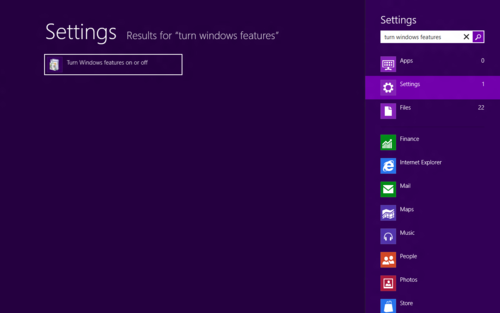
Then go into Device Manager and disable the Intel graphics chip.
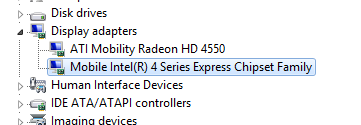
Now, go to the folder where you have your ATI drivers setup.exe (should be on the C drive in SwSetup, or download it from the HP page, but make sure to cancel the installation after extracting is finished). Set the compatibility mode to Windows 7.
From here on smooth sailing again. The installer should just work fine.
In Device Manager you may have noticed an unknown device. Just try installing its driver. In the wizard select Browse my computer for driver software and select the SwSetup folder on your C drive. Windows will do the rest.